On this page:
-
Printing, photocopying, and scanning in the library using the MFD (MultiFunctional Device)
-
Dedicated catalogue and ELD (Electronic Legal Deposit) terminals
Computing
The Chemistry Library houses four PCs which are managed via the UMD (University Managed Desktop) service.
There are also six docking solutions consisting of a 27″ monitor, VGA, HDMI and other cables.
The Computer Officers provide the first line of support for any problems with the UMD computers or docking solutions in the Department. For computing support please email support@ch.cam.ac.uk.
Free software and filespaces for University staff and students
All staff and students of the University can get free Microsoft Office Pro Plus software (the Microsoft Office bundle containing Word, Excel, PowerPoint, and Access) for Departmentally-owned and personal computers.
Cloud based storage for University staff and students
All staff and students of the University can get free Data and file storage solutions for storing personal files and documents, storing files and documents that you share and work on with your team or a group, and storing research data.
Printing, photocopying, and scanning in the library using the MFD (MultiFunctional Device)
The MFD offers colour printing, photocopying and scanning. Instructions for using the MFD are displayed in the Print Room. We try to make sure our information on printing is kept up-to-date. However, for the most recent guidance we recommend checking the 'Printing, copying and scanning' page of the University Information Services website.
Please note: You must have your University card in order to use the MFD.
Printing
Print jobs can be sent from the library computers to the MFD, which is situated in the small 'Print Room' next to the Library Office. The printer is called Chem_FindMe.
All print jobs sent to ‘Chem_Findme’ can also be released from the MFD in Room G30 (computer room used for teaching) instead. This machine works in exactly the same way as the one in the library.
Where is Room G30?
-
Exit the library and go across the walkway to get back to the main building.
-
Go down the stairs to Reception through the double doors and the security gates into the foyer.
-
Cross the foyer and go through the security gates and the double doors.
-
The room is on the left, just past the door to the Accounts Office.
You can also print jobs from USB memory stick (UIS recommends converting documents to PDF before printing this way).
If you have any problems please contact the Computer Officers in room M18 (tel. 36506, email support@ch.cam.ac.uk) or Library staff may be able to help.
Wireless printing
You can send print jobs to the MFD with the printing software Print Deploy, using credits from either your Local or Common Balance. There are different versions of Print Deploy for Windows and macOS: please make sure that you are installing the correct version, and that your operating system is supported.
You can print without installing software using Web Print. Like Print Deploy, you can use Web Print with credit from either your Local or Common Balance. However, you can only print in A4 and black and white with Web Print; install Print Deploy to print in colour or with different settings.
To use either Print Deploy or Web Print, you must be on the university network (ChemNet or eduroam, see below) or connected via the VPN.
Scanning and photocopying
-
You can use the MFD to scan documents into PDF format and email them to yourself (at your @cam address) for free.
-
You can scan or copy multiple-page documents using the feeder on top of the machine, even if they are two-sided.
-
Multiple-page documents can be scanned into one whole document.
-
You can scan jobs to USB.
Paying for printing and copying
Undergraduates will usually make online payments to credit their accounts for printing and photocopying jobs on these machines via their debit/credit card, through the ’Common balance’ scheme: there is more information on the UIS Printing, copying and scanning website (which also gives instructions for how to install DS-Print on your device). See also the UIS Topping up print credit page for instructions on viewing your balance, crediting your balance, search transaction/print/photocopy/scanning history using the Managed Print Portal.
Postgraduate students and researchers have a 'Local balance' in the Department and can ask library staff to credit their accounts and charge the amount to a grant/ledger code. They can of course credit a Common balance via their debit/credit card (e.g. for personal printing/copying). Please be aware however that when one balance runs out it automatically uses the other so keep an eye on your balances.
Charges for printing and copying
-
A4 grayscale 4p per sheet
-
A3 grayscale 8p per sheet
-
A4 colour 25p per sheet
-
A3 colour 50p per sheet
Note: Printing defaults to grayscale. If your print job contains any colour, you can select to print Auto Color in the print settings so that you are only charged the colour printing rate for the coloured pages.
Print jobs can be cancelled at the MFD and the charge will be re-credited. After 24 hours, jobs left queued will cancel and the charge will be re-credited.
Dedicated catalogue and ELD (Electronic Legal Deposit) terminals
These are located next to the self-service machine. The catalogue terminal gives you quick access to the library catalogue, iDiscover, rather than having to logon to one of the library computers. The ELD terminal gives access to ELD material only. These terminals cannot be used for general internet browsing or emailing.
Wireless networks
There are three wireless networks available in the Department of Chemistry and therefore the library:
-
ChemNet - main Department network. You can connect your personal device by following the instructions on the ChemNet wireless network website.
-
Eduroam - academic roaming wireless. UIS recommend that outside the department students, researchers and staff should connect to eduroam.
-
UniOfCam-IoT - If you have personal devices that cannot connect to eduroam, like Amazon Alexa or printers, you can connect to UniOfCam-IoT (Internet of things)
For visitors and guests:
- UniOfCam-Guest - this is for visitors or guests only. It should not be used by existing members of the University who have a valid CRSid.
Please see the Department Computing service Network Connections website for further information on how to get connected to the network wirelessly.
ChemNet Wired Network
You can connect your personal device to the ChemNet wired network using a network cable; you must first follow the instructions on the ChemNet Wired Network website.
Coverage of the University Wireless service
Coverage of the city centre by the University Wireless Service
Locations (University and college property) in which the University Wireless Service is available