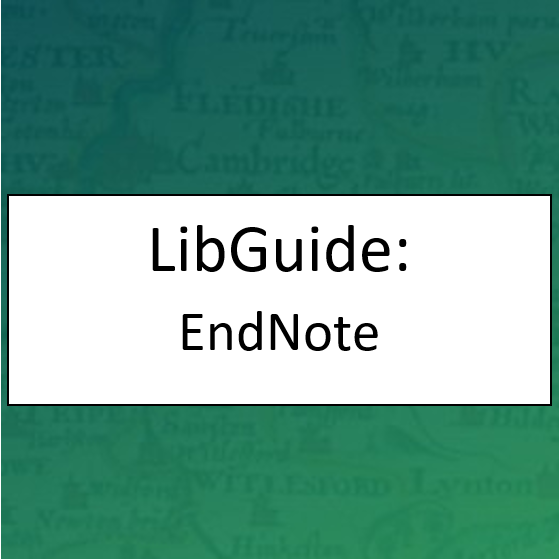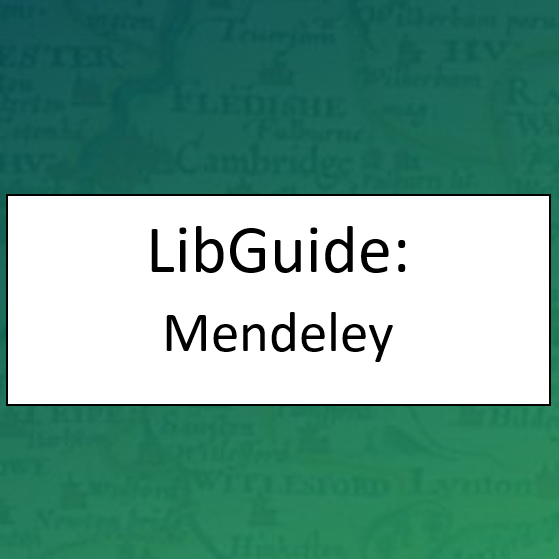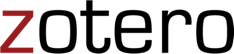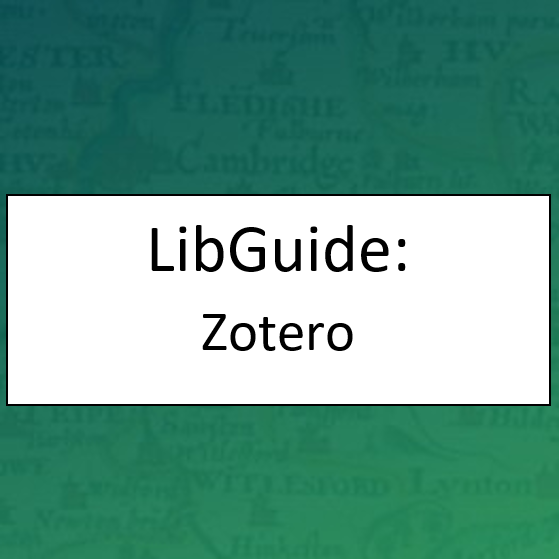Store: You need a safe place to store your papers.
Manage: You need to be able to organise your papers so that you can find them again e.g. within folders, using tags.
Cite: You need to be able to cite the papers you have read, quickly and easily.
On this page:
Store and Manage
Powerful reference management software is available to help you store and organise all the references and other items you find during your research. It can help you cite your references easily as a bibliography and can even cite them in the style required when writing for a particular journal, using a Microsoft Word plugin.
Reference managers mostly have the same features and functionality but with some differences that may or may not suit your particular workflow. We advise that you compare them by watching screencasts and videos and reading online guides (which are usually provided on the product websites), and experimenting with exporting your references to other managers. See below for a guide to the three most popular reference managers at the University.
There are free trials and/or basic versions available for most reference managers but you will have to pay for 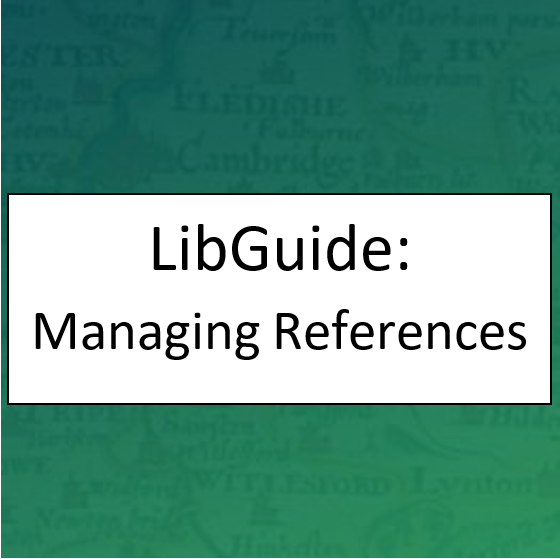 advanced versions; please see the product websites for pricing.
advanced versions; please see the product websites for pricing.
Wolfson College Library has produced this brilliant Managing references LibGuide which features information on the principles of referencing and includes videos on reference management software available so you can see step-by-step how they work (focusing on Zotero and Mendeley). Have a quick look at one of the videos for the software you are interested in.
Cite
You can use reference managers to help you cite your references in the text of your document, and to create lists of references or bibliographies at the end of your document, usually via a 'cite while you write' plugin. See the guides to reference managers below for more information.
The University has an online subscription to Cite them right which helps you to reference just about any source, and understand how to avoid plagiarism.
It is important when citing the sources that you have used in your own work that you do so avoiding plagiarism.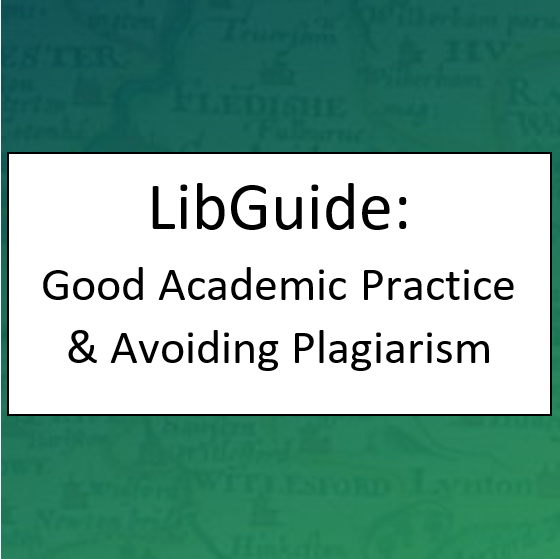 This Good academic practice and avoiding plagiarism LibGuide will develop your understanding of good academic practice and help you develop skills to present your work with academic integrity. Sections included cover Taking good notes, Managing your time, Referencing advice, Understanding plagiarism.
This Good academic practice and avoiding plagiarism LibGuide will develop your understanding of good academic practice and help you develop skills to present your work with academic integrity. Sections included cover Taking good notes, Managing your time, Referencing advice, Understanding plagiarism.
You must keep a record of your references so that you can give proper accreditation to any sources you use to build your written argument. If you don't cite an idea or direct quotation, you could be accused of plagiarism. Find out more about avoiding this on the Plagiarism LibGuide.
3 popular reference managers
-
Published by Thomson Reuters
-
Free EndNoteX9 licence for University students and staff available*
-
EndNote is installed on all UMD machines (i.e. all those in the library) under a University site licence. EndNote basic, which is a cloud version of the software, can be obtained via the EndNote Basic website.
-
EndNoteWeb: free via University’s subscription to Web of Science (Raven login to WoS, then register for EndNote library)
-
Transfer records between versions (synching)
-
10,000 references can be stored in your EndNote library
-
Add references directly from Web of Science
-
Cite-while-you-write plugin for MS Word
-
iPad app
*Follow the relevant links from the UIS Software website (click on the first link you see in the text to 'software distribution system'). Login via Raven and click on 'Personal software'. Search for EndNote and follow the links to get to the licences available. Here is the direct link. Choose the correct licence for you.
Cambridge Libraries have produced Reference Management: EndNote LibGuide for support.
EndNote tutorials and other sources of support are available.
-
Free, from Elsevier
-
Import and organize PDFs from your computer, EndNote, Papers or Zotero
-
Web Importer add-on, installed on your Favorites Bar to import from citation databases
-
Read and Annotate
-
Sticky notes and highlights on PDFs
-
Create Private Groups or share with colleagues
-
Generate citations and bibliographies in Microsoft Word, Libre Office, and LaTeX
-
Sync machines / devices
-
iOS and Android app
Mendeley is installed on all UMD machines (i.e. all those in the library) under a University site licence.
Cambridge Libraries have produced Reference Management: Mendeley LibGuide for support.
-
Free, independent
-
Store, manage, and cite bibliographic references e.g. books, PDFs, websites, images, audio, video etc.
-
Standalone version and extension of Firefox browser
-
Connectors for Chrome, Safari, Opera
-
Mobile version
-
Bookmarklet to save items from your mobile device's browser directly to your zotero.org account
-
MS Word plugin for citing references in your document
-
Third party apps recommended by Zotero (iOS and Android)
-
Synchronise machines/devices
Cambridge Libraries have produced Reference Management: Zotero LibGuide for support.
Others to consider
RefWorks (free trial but then there is a subscription fee)
Papers (for Macs & PCs) (free trial but then there is a subscription fee)
Qiqqa (free but a premium account requires a subscription fee)
Go compare!
| Zotero | Mendeley | EndNote | |
|---|---|---|---|
| Cost |
|
|
|
| Publisher |
Independent (open source, not-for-profit) |
Elsevier |
Thomson Reuters |
| Access |
Firefox Add-on or Zotero Standalone. Connectors for Chrome, Safari, Opera |
Desktop application; web-based application |
Desktop application; synching enabled through web application |
| Cross-platform |
Windows, iOS, and Linux |
Windows, iOS, and Linux |
Windows, iOS |
| Synching | Yes | Yes | Yes |
| Annotate/ highlight PDFs | No | Yes | Yes |
| Private groups | Yes | Yes | No |
| Public groups | Yes | Yes | No |
| Community network |
Yes – Zotero Groups |
Yes – Research Networks |
Group collaboration options |
| Mobile app |
iPad, iPhone, Android |
iPad, iPhone, Android |
iPad |
| Generate citations and bibliographies |
ZoteroBib (new), MS Word, LibreOffice, Google Docs, plugins |
MS Word, LibreOffice, LaTeX, Mendeley Cite (new), plugins |
MS Word, Apache, OpenOffice, plugins |
|
Import from citation databases/other managers |
Yes - RIS (.ris) or BibTex (.bib) format |
Yes – especially Scopus |
Yes – especially Web of Science |
| Citation/journal styles |
9,000+ |
7,000+ |
6,000+ |
|
Offline access |
Yes - Zotero Standalone | Yes | Limited? |
See also:
-
University of Oxford LibGuide on Managing your references (see the Comparison tab, but note that access and subscription information is specific to Oxford)
Literature searching and critical reading skills
There are a couple of courses designed by Cambridge Libraries to help you develop these skills when locating and reading the literature you have found:
-
Literature Searching online, self-paced course, self-enrolled. Aimed at undergraduates but suitable for all.
-
Critical Reading introductory, online, self-paced course, self-enrolled. Suitable for all.
PhD On Track
PhD on Track is a web resource aimed primarily at PhD candidates and early career researchers. The Search and Review section covers the basic principles and techniques for identifying literature and sources for your research.
Top Tips for when you hit paywalls
Do you ever hit paywalls when searching for articles? i.e. when you click to view the PDF of an article on a publisher website and are asked to pay in order to access it, even when accessing it from within the University network?
Don’t pay – the university may have a subscription to the journal but the publisher website may not recognise you as being a member of the university!
Try the following Top Tips to help get seamless access to the full text of articles subscribed to by the University.
Top Tip #1 - install the LeanLibrary plugin
LeanLibrary delivers to your desktop the article or chapter you want seamlessly if Cambridge University Libraries provide subscription access, regardless of where you are accessing it from (on or off campus).
Top Tip #2 - install the Google Scholar Button
When you search Google Scholar for articles, 'ejournals@cambridge' links are displayed that will take you to the full-text (if the University has a subscription).
Top Tip #3 - install Open Access Browser Plugins
A third to a half of articles have an Open Access version, but finding them can be a challenge. Save time with these easy-to-install OA discovery tools that search repositories, preprint servers, etc. for you.